Categories
Categories
Categories
PayPal
November 11, 2014
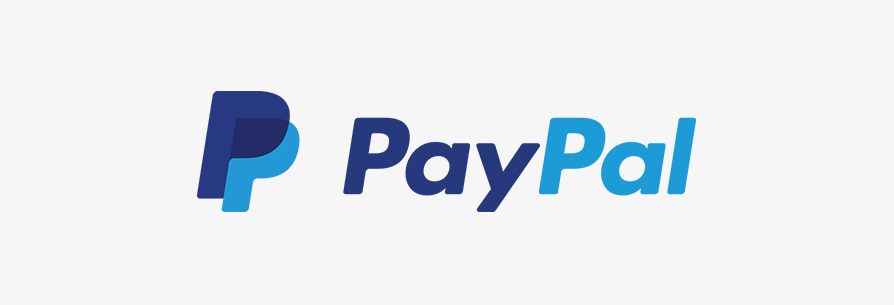
To set PayPal Website Payments Standard account in Merchium:
- In the administration panel, go to Administration > Payment methods.
- Click the + button on the left.
- In the opened window, enter PayPal into the Name text input field, select PayPal in the Processordrop-down select box, enter the necessary description and surcharge values into the corresponding input fields, upload an image if necessary.
- In the same window, go to the Configure tab. This will open a section with PayPal settings.
- Complete the following fields:
- Account - your PayPal account login (namely, your email address).
- Name of the item - the value of the Pay for field, displayed on PayPal web page during the payment (for instance, My shop).
- Currency - the currency in your PayPal account. If it does not match the base currency in your Merchium settings, please contact Merchium support team.
- Test/Live mode - select Live. In order to use the Test mode you need to get additional accounts at PayPal Sandbox.
- Order prefix - any prefix you want invoice IDs to have on PayPal site (optional field) (for instance, mycart).Using the prefix allows to prevent duplicate invoice IDs in case you use the same PayPal account for accepting payment from several websites.
- Click the Create button to apply the changes.
Your PayPal account should have the following settings:
- Instant Payment Notification - off
- Payment Data Transfer - off
- Auto Return for Website Payments - off
- Return URL - blank
My account
Customer Service
MROOF
© 2021 - 2025 matjrk. Powered by matjrk
